{PRODUCT-FIELD-DESCRIPTION:X}
To display the public description of a specific product field, add the SID number of the product field to the {PRODUCT-FIELD-DESCRIPTION} QuickCode Tag.
For instance, to display the public description of product field SID 2, {PRODUCT-FIELD-DESCRIPTION} would become {PRODUCT-FIELD-DESCRIPTION:2}.
When the product field SID number parameter is used, {PRODUCT-FIELD-DESCRIPTION} should not be placed between {IF-PRODUCT-FIELD-DESCRIPTION-BEGIN} and {IF-PRODUCT-FIELD-DESCRIPTION-END}, or {PRODUCT-FIELD-BLOCK-BEGIN} and {PRODUCT-FIELD-BLOCK-END}. Instead, to display several different product field descriptions, {PRODUCT-FIELD-DESCRIPTION:X} would be added to the template for each product field.
The public description of the specified product field will only be displayed in the storefront if:
- The specified product field has a public description.
- The specified product field is Active.
- The specified product field is not Internal Only.
- The specified product field has been assigned to the product which is currently shown.
1. Assign the public description "This is a public description." to product field SID 2:
Example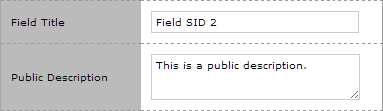
2. Assign the public description "This is another public description." to product field SID 4.
3. Assign product field SID 2 and product field SID 4 to product SID 123:
Example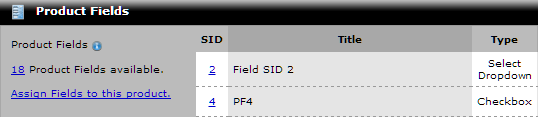
4. Add the following to the product template (product.tpl):
5. Product SID 123's storefront product detail page will display the following:
ExampleField SID 2: This is a public description.
Here is a block of some other content...
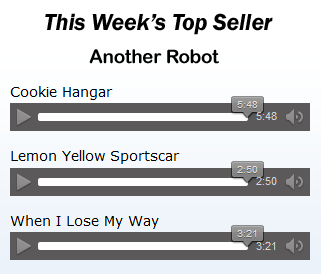
PF4: This is another public description. |
